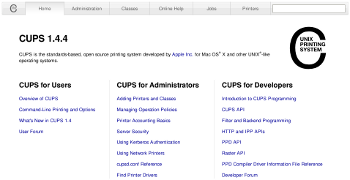 .
.The latest release of the software has good support for a lot of printers, including the popular HP OfficeJet all-in-one devices.
More about HP all-in-one devices.
In regard to the HP network devices, I have found that you can set the print URL manually using a socket and port 9100. For example, if the printer is located at address 192.168.1.101, then setup CUPS pointing to the URI:
socket://192.168.1.101:9100.
(You can simplify the name if your network is using a local DNS server. On small networks, the address alone is not too big of a hassle.) If you just want to print, the socket URI is a lot easier to enter, rather than HP's own syntax:
hp:/net/Photosmart_C7200_series?ip=192.168.1.101
This is a case where GNU/Linux took a long time to get this right, but now it is working perfectly and is actually easier than comparable setup offered in Windows. I think the latest integrated installer for HP devices is pretty crappy, but YMMV. Earlier Windows drivers refused install under Windows 2000, but that's expired now.
Another nice feature of the all-in-one devices is that the scanning function can be integrated into the Gimp. The only thing necessary is to create a link to the plugin:
$ ln -s /usr/bin/xsane ~/.gimp-2.6/plug-ins
With this linked, there will be new entries on Gimp's "File->Create" menu.
No comments:
Post a Comment